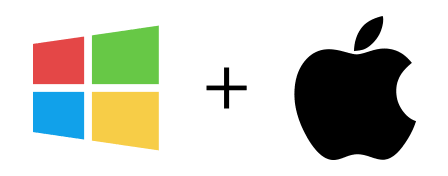Frequently Asked Questions
- How much does Email Grabber cost?
-
You can purchase a license for a one-time fee of $16.95. This one-time fee also entitles you to free lifetime updates.
- What do you mean by free lifetime updates?
-
We believe that when you buy software, you should have the right to use its latest, most functional version.
That's why when you buy Email Grabber you not only get the latest version, but every update we release for the same software, whether it is a major or minor update.
- How can I use Email Grabber?
-
Visit our online documentation for valuable tips on how to make the best use of the software.
- Will websites know I'm scanning their pages?
-
Email Grabber browses a website in a similar way to a normal browser. Websites will have the same knowledge about who's opening their pages as if you were navigating using your browser.
We recommend using a VPN like SurfShark if you would like to keep your activity private while browsing the Internet or using our software.
- What are levels or the level filter?
-
Each independent domain name constitutes one level, so following a link from the starting web site (example1.com) to a different web site (differentexample.com) will constitute a change from level 0 to level 1.
This is very useful if you are searching a web directory, for example. By setting the limit to level 1, Email Grabber will only search the directory and web sites that are just "one link away".
This is also very useful if you just want to scan a single web site, not following any outbound links (set to level "0 - Starting web site only"). This way, Email Grabber will only follow internal links (to the same domain name).
Note: All URLs added manually via the "Queue Manager" are assigned level 0. - Email Grabber "moves away" from the starting web site very quickly. How can I prevent it?
-
The easiest way to restrict Email Grabber to the starting web site is by setting the level filter to "0 - Starting web site only".
This will prevent Email Grabber from following links to external web sites when scanning those domains.
Levels and URL filters are a great way to keep your search under control.
- How can I restrict the pages Email Grabber scans within a web site?
-
Using URL filters you can tell Email Grabber what the URL must (or must not) contain in order to be accepted for scanning.
- What is the Merge Files option?
-
Using the Merge Files option you can select multiple text files from your hard drive, extract all email addresses and combine them, by removing duplicate emails.
- What are the trial version's limitations?
-
You can use Email Grabber's trial version for an unlimited period. However, the trial version only allows you to process 1000 URLs at a time and the email addresses collected have their local part (before the @ symbol) replaced with "trial-version".
- Where do I download the full version?
-
There is no specific download for the full version of the software.
To activate the full version you need to download the trial version and activate it using the user name and serial number that is automatically sent to you upon registration.
See next question for more details
- How can I convert the trial version into the full version?
-
After purchasing Email Grabber you receive an email message containing your user name and serial number.
You can convert the trial version to the full version using that information.
Just run the trial version and click on the Register option listed under the Help menu.
To get your user name and serial number just visit the Buy page.
- When I try to start Email Grabber I get an error message saying that the Java Runtime Environment could not be found. How can I solve this?
-
Email Grabber requires the Java Runtime Environment 1.5 to be installed. The Java Runtime Environment is free software and can be obtained at http://www.java.com/
- How can I uninstall the software?
-
If you use a Microsoft Windows operating system, just follow the uninstall link that is present on the start menu entry for Email Grabber. You can also uninstall the software using the "Add/remove programs" option in the control panel.
On Mac OS X, to uninstall the software, just drag the icon from the Applications folder to the Trash.